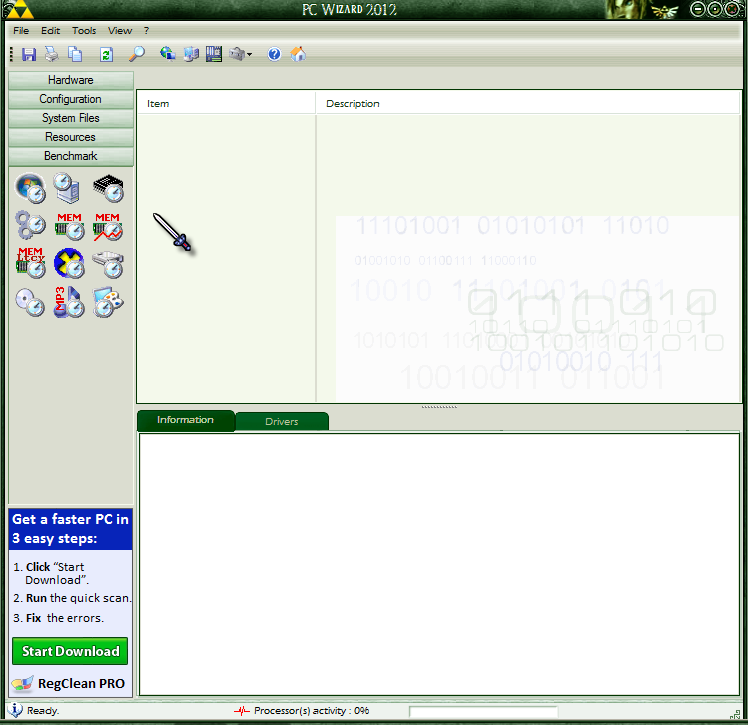Starting the JQuery as the first script will fix this problem.
Sunday, December 30, 2012
Coding Error that can make JQuery not work on your page
If you're using JQuery, and notice that it isn't working (nothing is happening), it's propably because it is'nt listed first of all the script links in the head section of the document. An example is below.
Starting the JQuery as the first script will fix this problem.
Starting the JQuery as the first script will fix this problem.
Tuesday, December 11, 2012
Using PC Wizard to get System Information
"msinfo32" may give you some information, but it isn't enough information. Some third-party software cost money as well.
PC Wizard is free, and gives you the necessary information you may be looking for, that you won't find in your computer's user/service manual. You can download it here:
CPUID - System & hardware benchmark, monitoring, reporting
***Note: the sceenshots below are of PC Wizard 2012
I will not be going into too much detail, because you can download it and have fun with it.
System Summary
This is an overall view of your system. You can click on the individual sections, and then individual items to get more details.
Clicking on this section, you can see information about your motherboard, and memory installed. Even the serial numbers will be displayed.
Voltage and Temp
This section tells you your current tempature and power consumption. You can change the tempature to display Fo.
Operating System Information
You can view information about your Operating System here. You can even view the Windows Product Key (older versions can't get the product key in Windows 7), which is perfect for laptop owners whose product key is no longer visable (at the bottom of the laptop).
Benchmark
You can run benchmark tests on your machine.
PC Wizard is free, and gives you the necessary information you may be looking for, that you won't find in your computer's user/service manual. You can download it here:
CPUID - System & hardware benchmark, monitoring, reporting
***Note: the sceenshots below are of PC Wizard 2012
I will not be going into too much detail, because you can download it and have fun with it.
System Summary
This is an overall view of your system. You can click on the individual sections, and then individual items to get more details.
Main Board
Clicking on this section, you can see information about your motherboard, and memory installed. Even the serial numbers will be displayed.
Voltage and Temp
This section tells you your current tempature and power consumption. You can change the tempature to display Fo.
Operating System Information
You can view information about your Operating System here. You can even view the Windows Product Key (older versions can't get the product key in Windows 7), which is perfect for laptop owners whose product key is no longer visable (at the bottom of the laptop).
Benchmark
You can run benchmark tests on your machine.
Thursday, November 1, 2012
Laptop Touchpad and Keyboard not Working at Windows Startup (M1)
M1 - Method 1
If you are running windows 7, and one day turn on your computer and find that both your touchpad and keyboard are not working, that can be fustrating. This is usually the result of a driver conflict in the system files. Fortunately this can be fixed.
First, see if USB devices are working, USB devices won't work on some laptops. If USB devices are working, use a USB keyboard and mouse to logon and do a system restore.
Second, try and boot into safemode, if the problem is the same at the Safemode logon screen, then follow the following steps (If you have your laptop recovery disks, use those).
If you are running windows 7, and one day turn on your computer and find that both your touchpad and keyboard are not working, that can be fustrating. This is usually the result of a driver conflict in the system files. Fortunately this can be fixed.
First, see if USB devices are working, USB devices won't work on some laptops. If USB devices are working, use a USB keyboard and mouse to logon and do a system restore.
Second, try and boot into safemode, if the problem is the same at the Safemode logon screen, then follow the following steps (If you have your laptop recovery disks, use those).
- Turn your computer off.
- Turn your computer on and (depending on which laptop you have) press either F10 or F11 to load the recovery partition.
- If your laptop has an OEM version of Windows, there will be that manufactorer own version of recovery.
- Then do a system restore, to a date before the touchpad/keyboard malfuncion.
- Once your computer restarts, test to see if the keyboard and touchpad is working.
Tuesday, October 16, 2012
Disabling Programs to boost startup
Have you ever logged onto your computer and it takes a long time before you can do anything because there are a ton of programs loading first. Well if you use them but, not as often you can disable them at start up rather than uninstall them. This can make your startup alot faster.
- Click start, and click run or (in Windows Vista & 7) in the search field type msconfig.

- Once system configuration is displayed click the startup tab, and look for programs that you don't need at startup. The manufactorer tab should help you with your selection.

- Then once you have browsed and made your selections (clearing the checkbox), click OK.
Caution: If you do not know what the startup item is, don't disable it. Make sure it's programs you don't want at startup.
Wednesday, September 26, 2012
Software that speeds and Maintains your PC
There's tons of software out there that says it can boost PC performance and fix all sorts of problems. But most of them usually...
Tune-up Utilities allows you to create a "profile" of whether you want - Faster performance, or better graphics. You can also create an account that is in-between both (like mine).
- don't do anything at all
- screw up the registry
- only clear recycling ben and clear cookies/history
- turn out to be viruses
****HD Video Coming Soon****
Tune-up Utilities allows you to create a "profile" of whether you want - Faster performance, or better graphics. You can also create an account that is in-between both (like mine).
1-click maintnance
I love this feature. It runs in the background every three days, cleaning your system fixing registry problems, speed up start-up and shut down, and alert you if your registry or hard drive needs to be defragmented.Increase Performance
This feature gives you recommendations on what you can do to boost performance.Fix Problems
This feature tells you of any system problems you are having, or any maintnance that is due and fixes it.Customize Windows
I love this feature as well. You can change visual themes. You can also change the logon and boot screen (you cannot change the boot screen in Windows 7). This is a very safe method, rather than you going in to the registry and editing system files. I set a BSOD as the boot screen for my Vista machine, so you can propably imagine how many people it spooked.
Changed Logon Screen from Default to Custom
If you like what you see, go ahead and try out Tun-up Utilities.
Sunday, September 2, 2012
Open Office, The free office productivity suite
I remember back when my computer's didn't have any productivity suites, and I just used Word Pad. Though I like the current word pad alot better the the old one (Windows XP word pad), I eventually needed to make spreadsheets and presentations.
I found out about Open Office a few years ago, and I use it on any computer that do not have Microsoft Office.
Below are some HD videos of how to install Open Office on Windows XP, Vista/7, and Windows 8
I found out about Open Office a few years ago, and I use it on any computer that do not have Microsoft Office.
Below are some HD videos of how to install Open Office on Windows XP, Vista/7, and Windows 8
Installing Open Office Part 1: Windows 7/Vista [HD]
Installing Open Office Part 2: Windows XP [HD]
Installing Open Office Part 3: Windows 8 [HD]
Word Processing - Open Office Writer
You can use this to create Word Documents. This is compatible with Microsoft Word.Spreadsheets - Open Office Calc
You can use this to create Spreadsheets. This is compatible with Microsoft Excel.
Presentations - Open Office Impress
You can use this to create great looking presentations. This is compatible with Microsoft Power Point.
Flowcharts - Open Office Drawing
You can use this to create Flowcharts.
Database - Open Office Base
You can use this to create Databases.
Math - Open Office Formula
You can use this for creating Math Tutorials.
Wednesday, July 18, 2012
Fixing the Spooler
Have you started your computer, then all of a sudden see this message, that keeps poping up every 3 minutes...
That means that there is an error with your spooler.
1. Restart your computer. If you still see the message after restarting then continue to step 2.
2. Click Start and then go to Accessories, then right-click command prompt and select run as Administrator.
3. Then type sfc/ scannow and press enter. This is the system file scanner, it will replace and fix corrupled system files.
Let it scan and then resart your computer. If you have custom visual themes, like I do, such as a custom logon screen, then it may go back to the default when you restart the computer, but you can set it back.
Hopefully this has fixed the spooler and possibly other problems, you may not have known you had.
Tuesday, July 17, 2012
Windows 7: Black Screen on Boot
Have your windows 7 machine ever started then after the bios screen

and post then you see a black screen that has an insertion point that keeps blinking forever and ever as seen in the image below

Then it could posibly be the MBR (master boot record). To see the other posible causes go to Microsoft Support Article: 155053.
The MBR is the first sector of the hard drive. the MBR contains the partition table and the master boot program used to locate and start the BootMgr program (Jean andrews, A+ Guide to Software 5e). However if windows is not starting on your machine then your MBR could be corrupted. Below are some instructions on how to fix this problem.
Anyone that found this to be useful I ask that you leave a comment.
and post then you see a black screen that has an insertion point that keeps blinking forever and ever as seen in the image below
Then it could posibly be the MBR (master boot record). To see the other posible causes go to Microsoft Support Article: 155053.
The MBR is the first sector of the hard drive. the MBR contains the partition table and the master boot program used to locate and start the BootMgr program (Jean andrews, A+ Guide to Software 5e). However if windows is not starting on your machine then your MBR could be corrupted. Below are some instructions on how to fix this problem.
- Insert the Windows 7 System repair disc (if you are using a system repair disk go to the next step) or a windows installation disc (after selecting a language click on the bottem left and click repair computer)
- Go to the command prompt
- Because you are in the recovery environment the default drive letter is x: so you want to select your primary drive usually C: (but some computers have other letters) by typing the letter with a colon for example C:
- then type bootrec.exe /fixmbr (Make sure you read the Microsoft support article that I listed above for information on this command)
- Then type exit and restart your computer.
- Your computer should start normally, if it doesn't try the other commands in the Microsoft Support Article.
Anyone that found this to be useful I ask that you leave a comment.
Friday, July 13, 2012
Checking for virues with Norton Power Eraser
This guide will show you how to check for viruses using the Norton Power Eraser. This program uses aggressive malware targeting methods, some programs may accidentaly be uninstalled/deleted, but don't worry if that happens it can be reversed, I will show you how to do that too.
Here's a short video (HD Avaliable)
1. Go to this website and download Norton Power Eraser: http://security.symantec.com/nbrt/npe.aspx?lcid=1033
and click download Norton Power Eraser
2.You can either Run it from there or Save it.
Here's a short video (HD Avaliable)
Note: I am disabling the rootkit scan, because I don't want to restart my computer and I don't need a virus scan. But you shouldn't disable it.
1. Go to this website and download Norton Power Eraser: http://security.symantec.com/nbrt/npe.aspx?lcid=1033
and click download Norton Power Eraser
2.You can either Run it from there or Save it.
3. Accept the License Agreement.
4. Click Check for viruses, by default, it does a rootkit scan so, your computer will need to restart. Once you log back in it will continues scanning for viruses.
5. Once the virus scan is finished it will give you a summary and prompt you to remove the files.
6. If a program or file was removed that should not have been (which doesn't happen often), then click History.
7. Select the session and click next.
8. Click undo, Note: This will undo all of the items in that session, so if a virus was there, it will be restored too. And Restart Your computer.
Now observe the behavior and performance of your computer. Is there a difference? Well, I hope this has helped you in some way.
If you want real-time around the clock protection, I suggest you use Norton Internet Security (NIS). It doesn't slow your computer down, you just install and let it do the rest, no more manual scans. This program also runs multiple virus scans a day.
Download (90-day free trial): http://buy-static.norton.com/prod/html/partner/ING.html
Saturday, June 16, 2012
Checking your drivers
Sometimes you can have missing drivers, or driver errors and not even know it. here are a few steps on how to check it.
Observing the drivers, you may notice some with icons(Red X, yellow circle with a black exclamation mark inside, a question mark next to "Other Devices") next to them, or none at all. Here is an image of a computer with all the appropiate drivers.
And remember, never download software that "Automatically updates drivers", in some cases they are viruses, and some even get you for your money. If you believe an update is avaliable for your driver, you can either go to the manufactorer's website or you can go to windows update, and select it in the optional section.
1. Click Start, then right-click Computer and select Manage
2. In the the left pane, select device Manager
Observing the drivers, you may notice some with icons(Red X, yellow circle with a black exclamation mark inside, a question mark next to "Other Devices") next to them, or none at all. Here is an image of a computer with all the appropiate drivers.
Here is an image with some missing drivers
Once you find out which drivers you need, go to your computer manufactorer webside to download the drivers, if you need a network driver (Ethernet, WLAN or both), you will need to download the network driver on another computer. Download the driver to a thumb drive, and then install it on your computer.And remember, never download software that "Automatically updates drivers", in some cases they are viruses, and some even get you for your money. If you believe an update is avaliable for your driver, you can either go to the manufactorer's website or you can go to windows update, and select it in the optional section.
Thursday, May 17, 2012
Setting Autonumber Values Easy
I'm sure that when in access, once you setup a new table and set the field as an autonumber field, you might want something other than 1, increment by more than 1, or restart at 1. I've read tutorials and artilcles where you have to make a copy of the table and many more steps. Well you won't be deleting anything except relationsips if you already set them. I'm not sure what it will do to a table that already has values in it.
- Delete your current relationships
- Create a new query in design view
- Switch to SQL view
- paste this code: ALTER TABLE TableName ALTER COLUMN FieldName COUNTER (Starting Number ex: 1000,increment by ex: 5);
That means the first number will be 1000 and the next one will be 1005. Here is what I done so that I could restart the autonumber field back to 1.
- Run the query.
Wednesday, April 11, 2012
Nasty Viruses and Having the last laugh. Chapter 1: Suspecious Cloud.5
You may have seen viruses like these, that appear on your computer after visiting certain websites or downloading files to your computer
And you are also recieving messages about "Read/Write Errors" and Process and drivers failing to run. And to top it all off, you see that most of your files and even desktop icons have been deleted.
First things first, you need to get rid of the Virus.
- Download Norton Internet Security (Free-trial): http://buy-static.norton.com/prod/html/partner/ING.htmlIf you are unable to do anything on your computer, you will need the Norton Bootable Recovery Tool (Product Key Required, you may be able to use the trial key through your norton account).
- Install and let it update definitions and scan your computer, within a few minutes, you will recieve a message "Processing Threats Detected".
- The once the virus is completely removed, and you no longer see any more pop-ups or malicious activity. Restart your computer. If you feel that there are still viruses on your computer, download the Norton Power Eraser (Free): http://security.symantec.com/nbrt/npe.aspx?lcid=1033
- Now you will do a System Restore, Go to Start > All Programs > Accessories > System Tools > System Restore.
- Click on the restore point before the virus got on your computer.
- Let the computer restore the system and registry back to that date, this will take a while so you can go watch some TV, or play some video games. When I did it on my computer it took about 45 minutes to an hour to complete. The time it will take on your computer will be different. You will know it is finished when your logon screen appears so that you log into your account, unless your computer automatically brings up your desktop.
- Log back in, and check to make sure that most of the computer is back to normal. Your icons and files and folders may still be missing, but don't worry we are about to bring them back. With these viruses, that make it seem as though all of your files are deleted, but your disk space is still the same. That is because your files were never deleted, they were hidden. When files and folders are hidden, the folder will display as empty. The only thing you have to do is to unhide the files and folders.
- Open the control panel and go to folder options.
- Go to the view tab
- Go to hidden files and folders, and click show hidden files, folders and drives.
- Then click OK, now view your desktop and explore your directories and you will see that all of your files are in fact there.
- If you are having a few system errors, open your command prompt and type sfc/ scannow, that sould help
The reason I know this works is because it happened to my computer 6 days after my norton subscription expired ( I knew full well that I was vunerable to viruses and intrusions). I was able to identify it as a virus right away, here are a few things to look for so that you quickly identify viruses too.
- Sudden popup scanning your computer, a program that you did not install
- once it scans the computer it will ask you to pay for it
- Malicious activity taking place on your computer around the time you first see the pop-up
- Won't let you access the web
- Blocks most or all processes, you won't be able to use any programs.
- There are many more signs...
I hope that you found this information useful if you are having the same problem. The virus/author of the virus thought that they would squeeze money out of you and scare you by convincing you that your files were gone and they weren't in fact your computer should be just fine now. You have just had the last laugh.
Thursday, April 5, 2012
Turning a computer into a TV / DVR
You can turn your computer into a TV. Not only turn it into a TV, but it can also act as a DVR, to record, pause, fast-foward, rewind your favorite TV shows. Espesially when you are on the go.
First you need a USB TV Tuner, unless your computer already has one. I am currently using the Sabrent TV-USBHD Dual ATSC & Digital HDTV and Analog TV Tuner, as seen in this image below.
If you have windows XP, you will need to use the software that comes with the TV tuner. If you have windows Vista or 7, Windows Media Center will be fine unless you prefer to use the software that came with the tuner.
Make sure you successfully install the driver for the TV tuner on your computer.
Then open Windows Media Center, in the main menu area, go to TV then select Live TV.
When you are prompted to setup live TV, click OK and follow the steps.
Once you are finished you will be able to see a Guide Menu in the Listings
Click on the show you want to watch, or record.
And there you have it, live TV. Remember that your computer can act as a DVR, so you can pause fast-foward, record, and rewind live TV.
Another good part of this is, if you're using a laptop, and lose power, you can still watch TV.
Subscribe to:
Comments (Atom)